Facebook Account Security
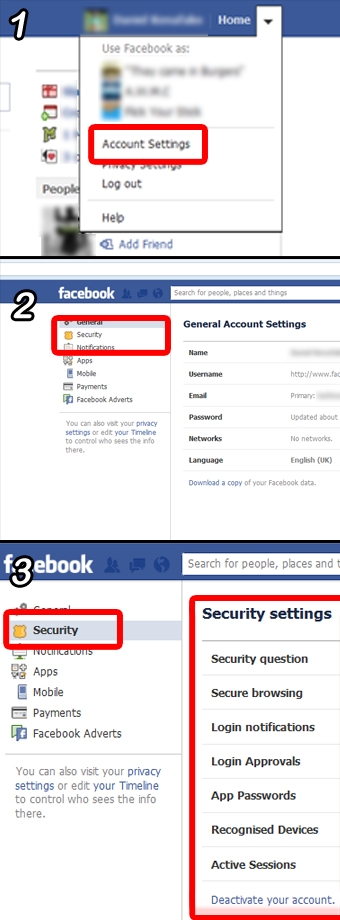
- Aug 17, 2012
Facebook Account Security
The Internet is not always a safe place, but there are several measures the average Facebook user can perform to tighten up security and keep the privacy they deserve.
1. Passwords
The first step towards ensuring unwanted eyes access your information is your password. Generally websites ask for a password over six characters long, but on top of this, using numbers and symbols to add another level of complexity is a very good idea. A useful website to check out is www.howsecureismypassword.net which will tell you how fast a single computer could crack your password (also telling you whether it is in the top 10,000 most used passwords). Changing your password regularly is also recommended, but if that's not possible for you, a longer and complicated password should help.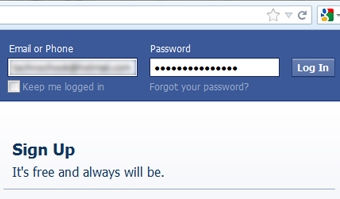
2. Privacy settings
Facebook, by default, doesn't particularly lock down on privacy. Many parts of your account may be open for anyone to view without you knowing such as pictures, information or your posts. Within the privacy settings page you can change most of your settings to how you please. 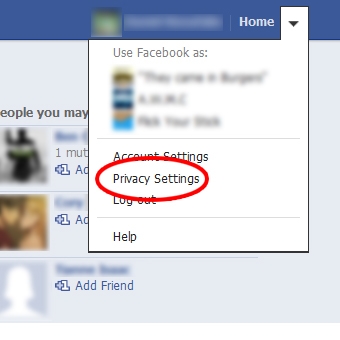
The first dialogue box that should show up is the "Control your default privacy" box. This is basically an all round check box to determine the default privacy settings for everything - with the options being: Friends of friends, Friends or Custom. Inside custom you can control options for people that have been tagged in your posts and any individuals you wish to not view your posts.
Beneath this box is a selection of further options. Here you can change your privacy in greater detail in case the defaults do not suit your needs. A major option from this list is the last one, "Blocked people and apps" which is basically where you become nonexistent to anyone that you add to this list. (if they search for you it will return no results and any link to your page that they click on will go to a blank page.)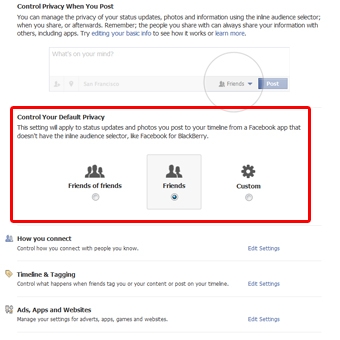
Inside the "manage blocking" page you will have the option to enter a person's email or choose them on Facebook. This will make a little dot point list beneath with a list of people you have blocked.
3. Account Security.
Facebook has several options for account security in a complete other section, these options are more about your passwords and devices, letting you track where you have logged in from in the case some place odd shows up. by navigating to "Account settings" and then selecting "Security" you will find these options (as illustrated below). This page also gives you the ability to deactivate your account if you choose to do so.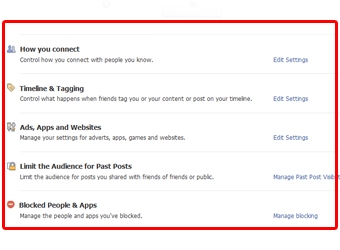
4. Status updates.
Although these options are found under the privacy settings, if you find yourself in the need to make a one off status that only you and the people you have chosen as your "close friends" or a custom selection of friends can see, the post privacy settings can be found on the status update box.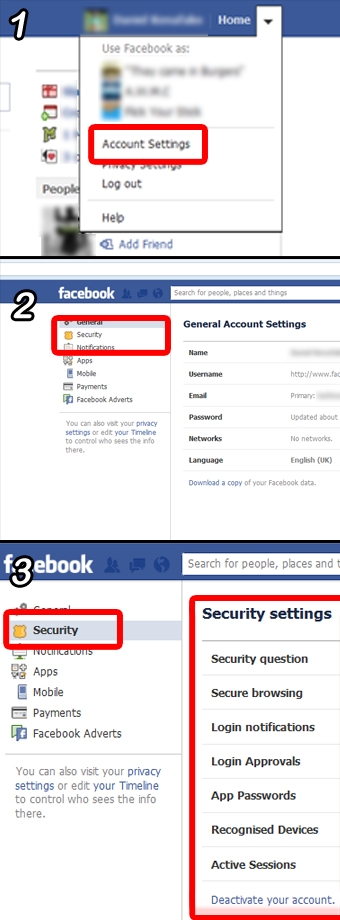
After following this guide your account should be as locked up (or as open) as you'd like! No more comments from people you've never heard of and a much reduced threat of being hacked.
Search News Articles...
Recent Articles

Sitemap.xml Best Practices
- Oct 14 2025
- /
- 234
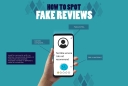
Fake Reviews on Google My Business
- Oct 07 2025
- /
- 252

Sending Emails from Code
- Sep 17 2025
- /
- 374

US Tariff Shifts Undermining eCommerce
- Sep 05 2025
- /
- 494

Small Business Success Formula
- Aug 23 2025
- /
- 410

Do Strong CTAs Help or Hurt Your Website?
- Jul 31 2025
- /
- 605

AI Crawlers vs Search Crawlers
- Jul 04 2025
- /
- 684

AI vs. Human Writing - How to detect Ai
- Jun 26 2025
- /
- 1002

Optimising for Brand SEO
- May 12 2025
- /
- 805

Google Stays Dominant in the Age of AI
- Apr 15 2025
- /
- 1005
View All News Articles
Categories
A Gold Coast SEO and Web Developer